
G-Suite is absolutely amazing - it's free to use and all G-Suite files do not count towards your Drive storage.
I am a huge planner addict, and I love to create things so in this instance it is making my own planner stickers and inserts, customised to how I want them! It was just me fiddling around in the suite of apps within Drive that I started using Google Slides as a desktop publishing software (think along the lines of Microsoft publisher) while it’s not quite on the scale of Adobe InDesign, it does a great job for making stickers and inserts. Plus I have set up a little resource library here on my blog where you can take things I have already done and tweak them to your requirements :) Under “Downloads” At the top, you will find “Planner Goodies”, or click RIGHT HERE.
What can I make?
Pretty much anything! A5, personal, pocket, traveler's notebook style & Happy
Planner Inserts, dashboards, covers, dividers and stickers.
So what do you need to know to make your own planner bits in Slides?
I have made a youtube video for this, which you can view here: "USING GOOGLE SLIDES FOR PLANNER PRINTABLES" this shows you how I do things, otherwise I will give you a rough guide below the video...
Firstly we need to get acquainted with the toolbar and what you will need.
Next to the arrow we have the text box, where you can get some type on your page. Next to that you can insert images (pretty self explanatory) and next to that are the main tools you will need! We have a drop down for shapes and lines.
Once in a shape or text box you will see this toolbar. You can change the fill colour, line colour, line thickness and line style (dotted or dashed!) Then we have the Font selection - here you have access to all the Google Fonts, I will show you that a bit better below. Font size, Bold, Italic, Underline and Text Colour. After that we have hyperlinks, Add comment (which I don’t use, I believe this is for collaborating with people), then text alignment which is super handy!
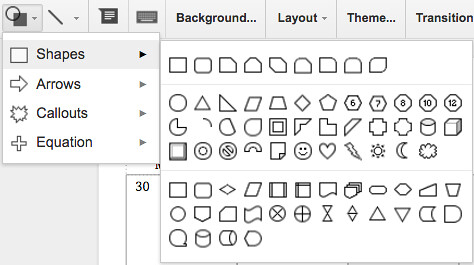
Here are just some of the shapes available.
We also have the colour section when you are on objects that you can change the colour of. There is a selection that you can choose from but also there is a “custom” section where you can find your own colour - if you have a hex code (I.e. #000000 and #FFFFFF) then you paste it in here too. I have a file set up with colour combinations that I can copy boxes over to the new document and have the colours ready to choose from that section.
An app I was told about was “ColorZilla” in the Chrome Browser which is fantastic, it can pick the hex code from colours you want to use!
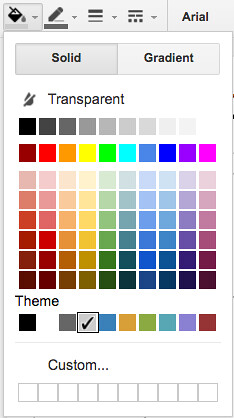
There are lots of fonts to choose from! By clicking “more fonts” at the bottom you have access to the google font library :)
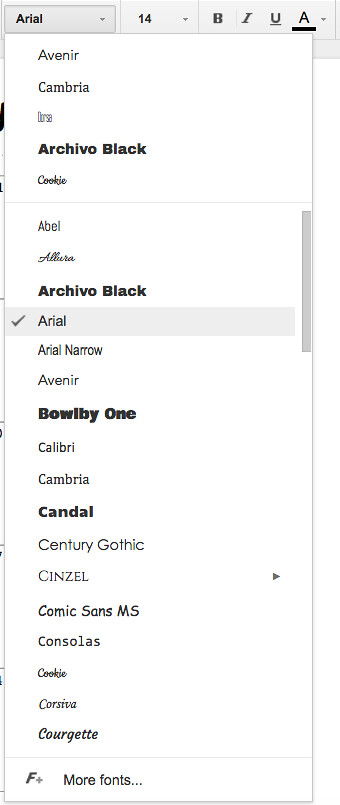
Another thing to note is changing page size - though if you are changing the size, anything on that page will also change ratio of the items on that page, so you might want to start a new document and copy & paste everything over to your newly sized page.
I have a document set up called “sizer” where I can make boxes the precise size I want, say like a 1 inch box on my page which I then can copy and paste. Perfect if you want to make stickers for a HP or an EC.
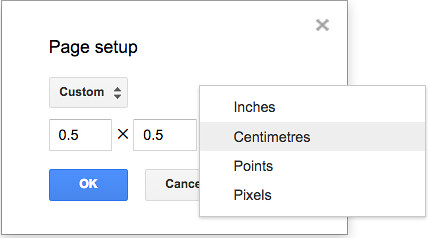
It’s then all just down to playing with all these tools and see what you come up with. I do have some files that you can use, once you are viewing them click FILE > MAKE A COPY to start using some of my files to customise to how you want them to be!
Hello! I’m having trouble with the Happy Planner template. I opened it on Slides and see 3 slides. The first with your message, second with a full screen rectangle and schedule, third is 3 random sized boxes. I don’t see anything similar to a happy planner layout.help
ReplyDeleteThe second page is a happy planner sized page on A4 paper and the third page have happy planner sized boxes if they are required to make your own stickers to those sizes or to use them on a insert you would make yourself.
ReplyDeleteWhat is it you were looking for exactly and I will try to help :)